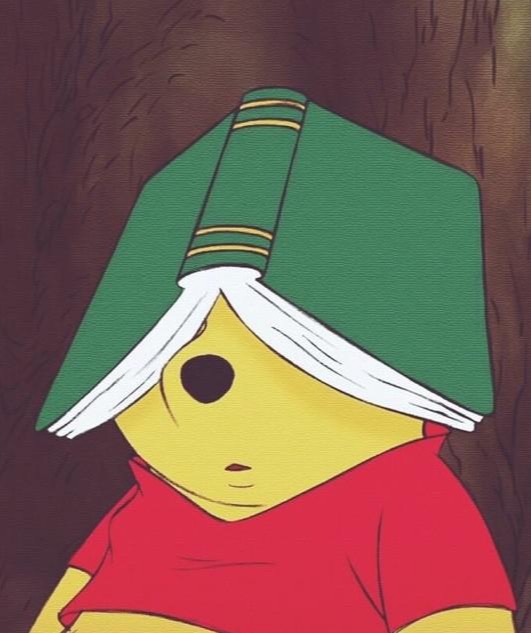채린씨의 티스토리
[Unity] 인트로 로딩 씬 만들기 + 프로그레스 바(진행표시줄) 본문
지난 포스팅에 이어서 이번에는 로딩 진행상황을 나타내는 프로그레스 바(진행표시줄)을 추가해보자.
실제 로딩 진행상황을 나타내는 것은 아니고, 원하는 시간 동안 프로그레스 바가 채워지는..
눈속임이다.
1. Panel에 Slider를 올린 후 Slider에 포함되는 오브젝트 중 Handle Slide Area의 Handle은 삭제한다.
2. 로딩이 몇 퍼센트 진행되었는지 표시하기 위한 Text(TMP)를 추가한다.
3. Fill Area 의 Fill을 선택한 후 Inspector에서 Image의 컬러를 원하는 색으로 설정한다.
- 이후 로딩이 진행될 때 이 색으로 프로그레스 바가 채워진다.
여기까지 진행한 결과는 다음과 같다.

4. 지난 포스팅에서 사용한 스크립트를 살짝만 수정하여 프로그레스 바 관련 코드를 추가해준다.
using UnityEngine;
using UnityEngine.UI;
using TMPro;
using System.Collections;
using UnityEngine.SceneManagement;
public class IntroManager : MonoBehaviour
{
// can ignore the update, it's just to make the coroutines get called for example
[SerializeField] Image image = null;
[SerializeField] TextMeshProUGUI text = null;
[SerializeField] Slider slider = null;
[SerializeField] TextMeshProUGUI text_percentage = null;
private float time_loading = 6;
private float time_current;
private float time_start;
void Start()
{
time_current = time_loading;
time_start = Time.time;
Set_FillAmount(0);
StartCoroutine(FadeTextToFullAlpha(1.5f, image, text));
}
void Update()
{
Check_Loading();
}
public IEnumerator FadeTextToFullAlpha(float t, Image i, TextMeshProUGUI j)
{
i.color = new Color(i.color.r, i.color.g, i.color.b, 0);
j.color = new Color(j.color.r, j.color.g, j.color.b, 0);
while (i.color.a < 1.0f)
{
i.color = new Color(i.color.r, i.color.g, i.color.b, i.color.a + (Time.deltaTime / t));
yield return null;
}
i.color = new Color(i.color.r, i.color.g, i.color.b, 1);
while (i.color.a > 0.0f)
{
i.color = new Color(i.color.r, i.color.g, i.color.b, i.color.a - (Time.deltaTime / t));
yield return null;
}
while (j.color.a < 1.0f)
{
j.color = new Color(j.color.r, j.color.g, j.color.b, j.color.a + (Time.deltaTime / t));
yield return null;
}
j.color = new Color(j.color.r, j.color.g, j.color.b, 1);
while (j.color.a > 0.0f)
{
j.color = new Color(j.color.r, j.color.g, j.color.b, j.color.a - (Time.deltaTime / t));
yield return null;
}
}
private void Check_Loading()
{
time_current = Time.time - time_start;
if (time_current < time_loading)
{
Set_FillAmount(time_current / time_loading);
}
else
{
End_Loading();
}
}
private void End_Loading()
{
Set_FillAmount(1);
SceneManager.LoadScene("Main");
}
private void Set_FillAmount(float _value)
{
slider.value = _value;
string txt = (_value.Equals(1) ? "Finished.. " : "Loading.. ") + (_value).ToString("P");
text_percentage.text = txt;
}
}5. IntroManager의 Inspector에서 Slider 칸과 Text_percentage 칸에 아까 Panel에 올려두었던 Slider와 Text(TMP)를 적용한다.
6. 실행한다!
아마 Handle을 삭제하면서 Handle에 가려져 있던 부분이 보여서 그런게 아닐까..
하지만.. 완벽주의자는 용납할 수 없다..
7. Fill Area의 길이를 조금씩 조정하며 딱 맞아 떨어질때까지 실행 > 확인 과정을 반복한다..ㅎ

8. 실행한다!
끝!!
'Projects > 졸업프로젝트' 카테고리의 다른 글
| [Unity] 상하 스크롤뷰 만들기 (0) | 2021.05.18 |
|---|---|
| [Unity] 탭 메뉴 만들기 (1) | 2021.05.18 |
| [Unity] 인트로 로딩 씬 만들기 (4) | 2021.05.12 |
| [졸업프로젝트] 3D 모델링 / 텍스처 입히기 (2) | 2020.12.08 |
| [3D모델링] 휴대폰 카메라만으로 3D 물체 모델링하기 (0) | 2020.12.08 |
Comments